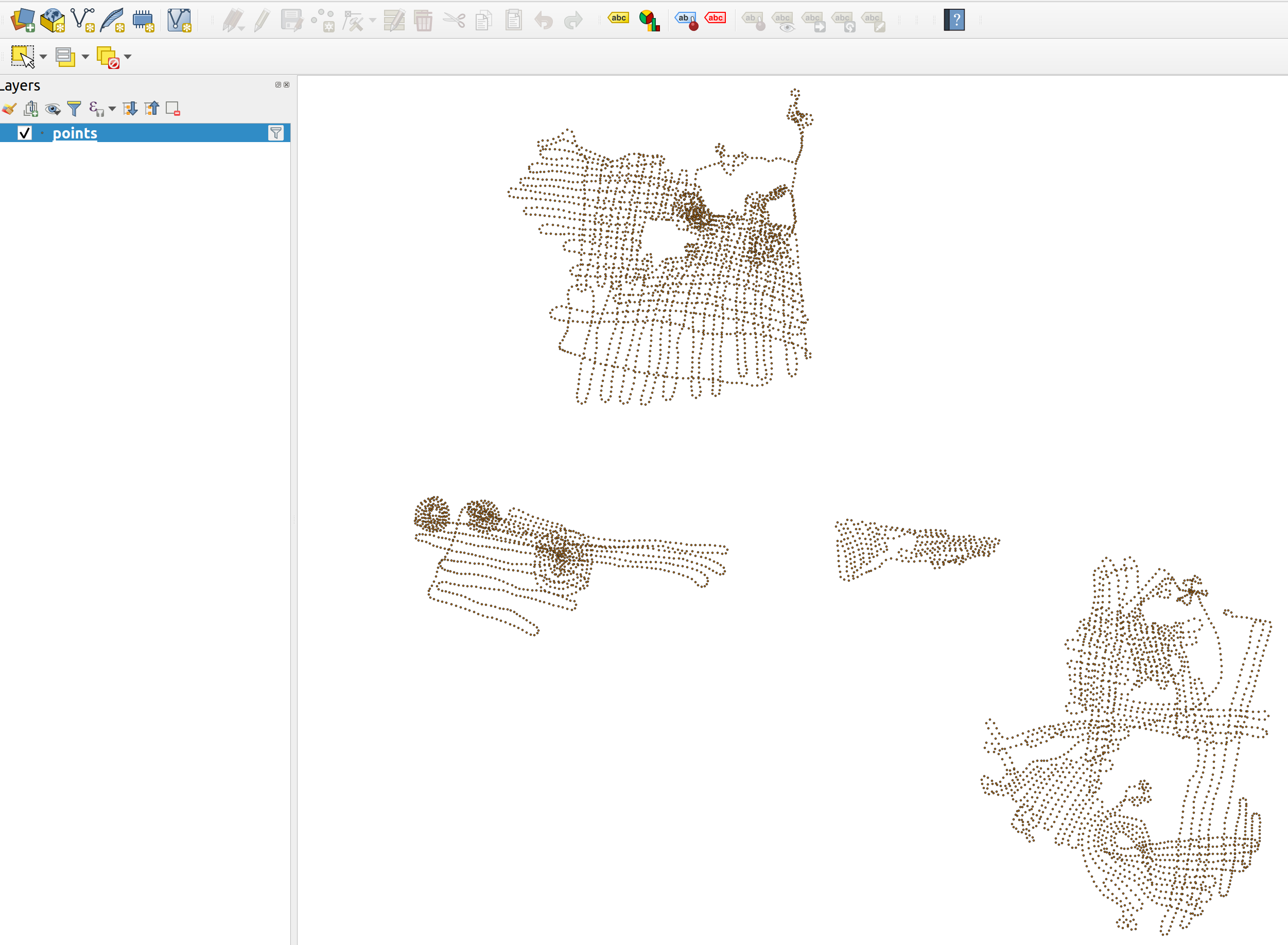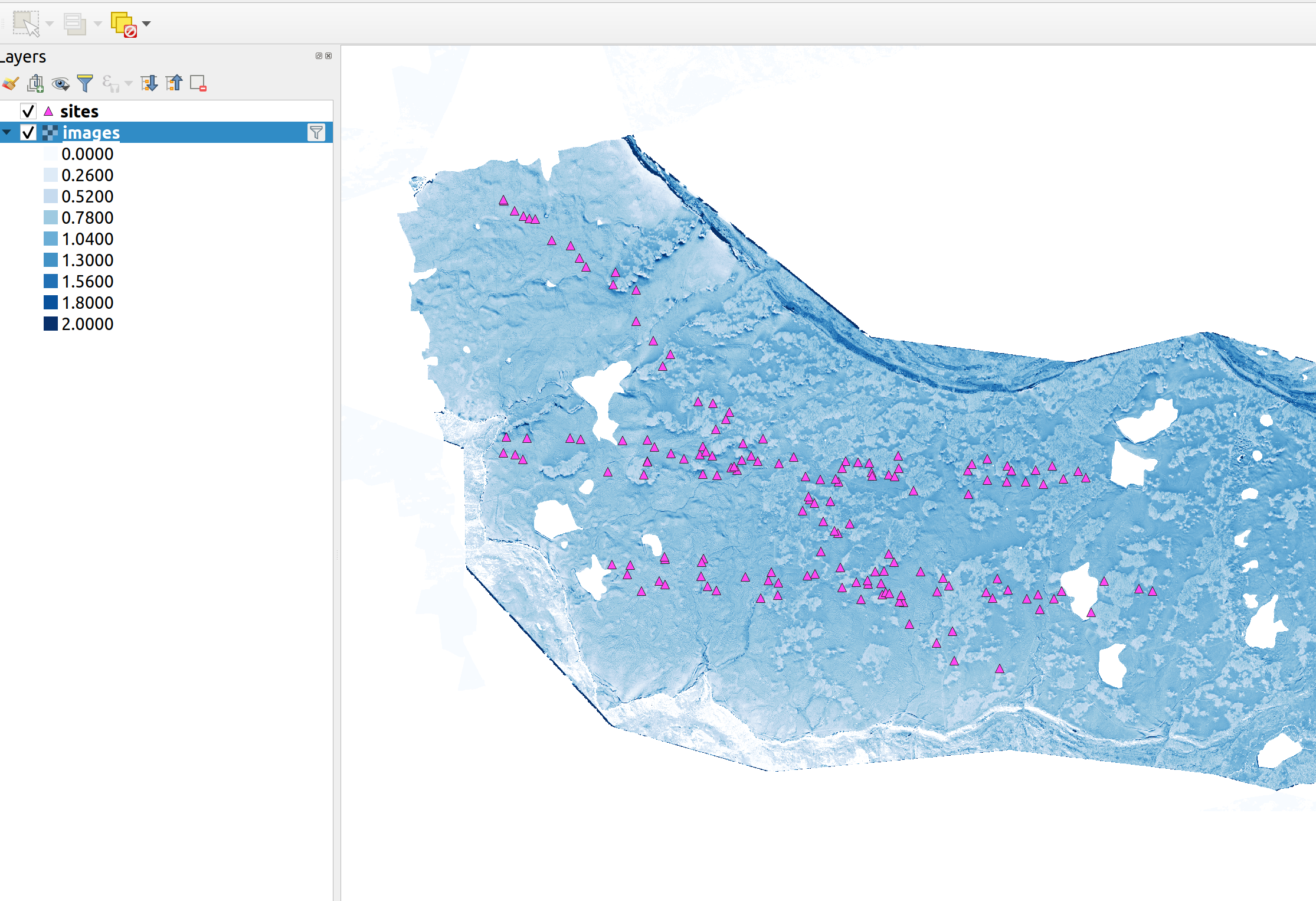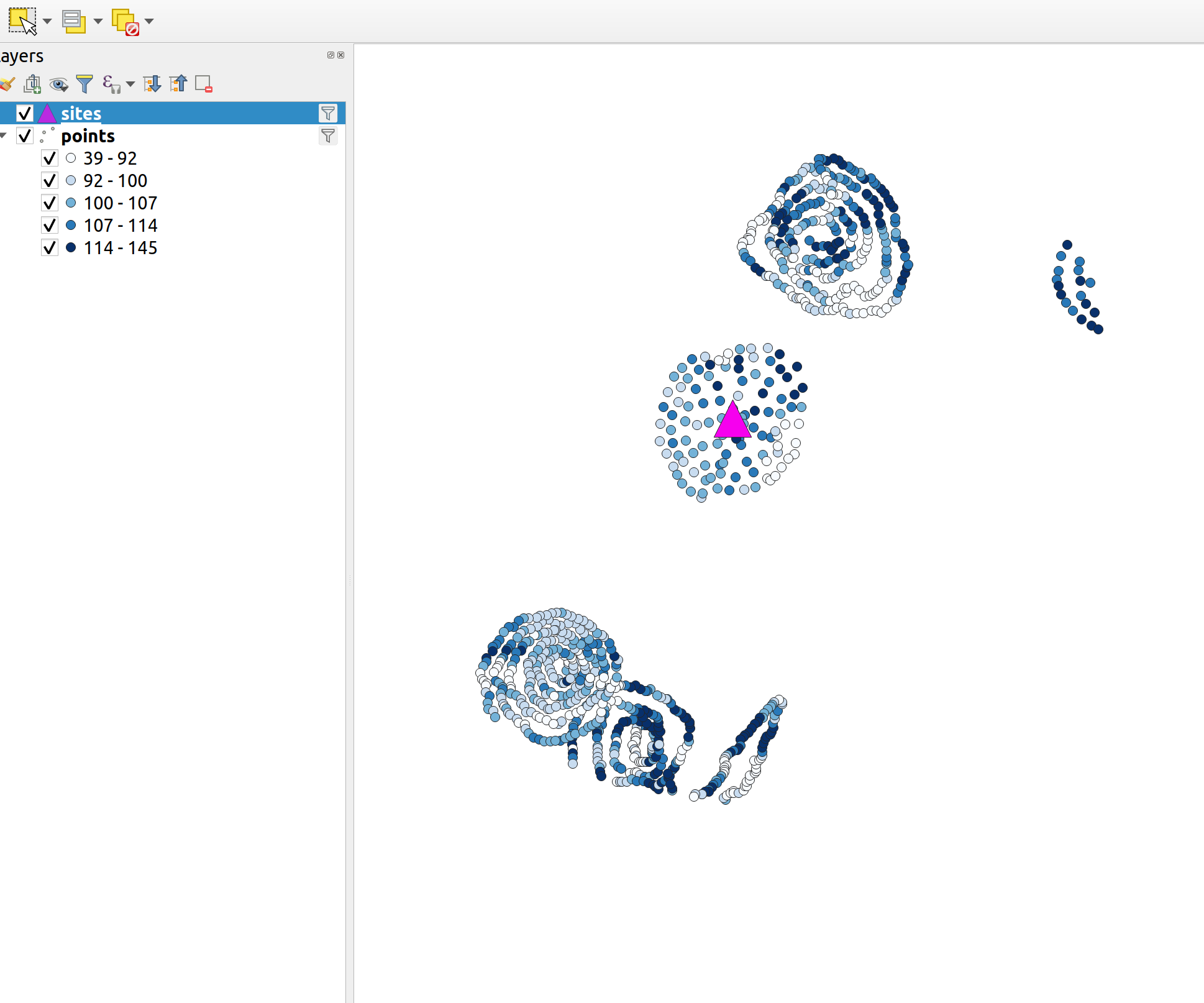QGIS¶
These instructions were created using QGIS 3.16.8-Hannover
Connecting for the First Time¶
Open QGIS
Click on the tool bar Layer > Add Layer > Add PostGIS Layers
Click New to open the Datasource manager.
Fill out the info as in the picture below, Click Ok. This should bring up a login screen
Enter snow for the user and the hack week password.
Click Connect and expand the public tab that appears after it loads.
You should now have sites, points, layers, and images tables showing.
Forming Queries¶
You can use just about anything that SQL and PostGIS has to offer to form your queries.
You should always use a filter to avoid crashing qgis. Each table does have a significant amount of data.
Warning: DOUBLE Clicking on any table will attempt to add it all! This may crash QGIS
1. Click on the tool bar Layer > Add Layer > Add PostGIS Layers 2A. If not already connnected select snowex in the dropdown and select Connect 2B. Single click on a table 3. Click set filter in the bottom right 4. Fill out a query and select test to see how many records you will get back. 5. Select Ok and then select Add
Examples¶
For each of the examples follow the instructions and add these code snippits in your filters, for multiple snippits repeat the process for each code block.
1. There are a ton of GPR derived depths. Here we query them by finding the GPR in the instrument name and selecting every 200th row.
2. Show the ASO depths with sites locations overlaid. Add ASO data: